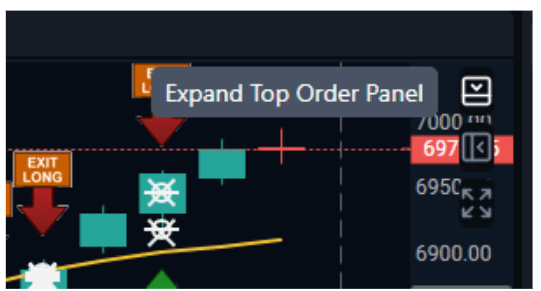Categories
About UsHow to get startedAccount AccessTrading Bar
The Trading Bar is an at-a-glance, easy way to start executing trades directly from your chart. It allows traders to place, modify, and manage trades efficiently without navigating away from the chart they're on. This guide will walk you through the key components and features of the order panel, enabling you to execute your trading strategies with precision.
Be sure to follow the numbered list that follows the numbers on the image below to learn more about that section!

1. Account & Symbol Info
In this area, you can see the full company/symbol title. Below that, Apex Trader Funding members can use the Account dropdown menu to select which trading account to use for the current trade. If you manage multiple accounts, ensure that the correct account is selected before placing your order. At the bottom, you can see your Net Liquidity for that specific account you selected.
2. Last Price & Change
This area shows you the last price the system received from the exchanges to display on the chart. This also displays the amount change and percent change from the previous day's close.
3. Bid & Ask
With the Trading Bar, you can review the latest bid and ask prices and join at those prices. These values will update with the market as it changes.
4. Position Details
This area will present information when you are in an active position. It will showcase the number of contracts at the price you entered and the PnL in "$" amount below.
You can also buy at market price and sell at market price in this area. You can adjust your contract sizes by increasing or decreasing the top box with the number in it. Beneath that box, you can also change from a regular strategy, to a Simple Bracket Strategy, and a Multi Bracket Strategy.
Lastly, you can Flatten, Reverse, or Cancel All orders for that specific symbol in that specific account.
5. Favorite Symbols
In the Trading Bar, you can now add 1 to 3 favorite symbols so you can easily and quickly switch back and forth from in that chart. You can change these symbols at any time or you can find/hide them in the Trading Bar Settings icon at the far right.
6. Trading Bar Settings
In this last section, you have three different icons. The first gear icon is the Trading Bar Setytings where you can change the visibility and what you want to show on the Trading Bar as well as trading settings like confirmation messages, including sommissions in your PnLs, and Liquidation Indicators on your chart if you are an Apex Trader Funding member.
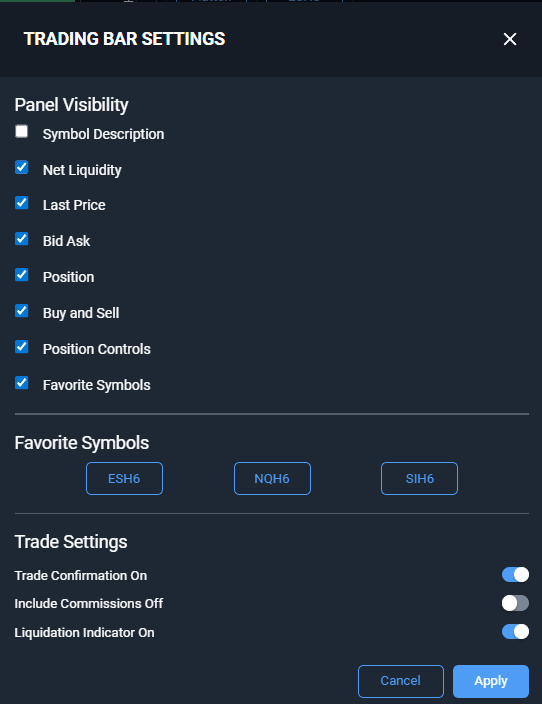
Lastly, the bottom icons allows you to update and change your Simple or Multi Bracket Strategy.
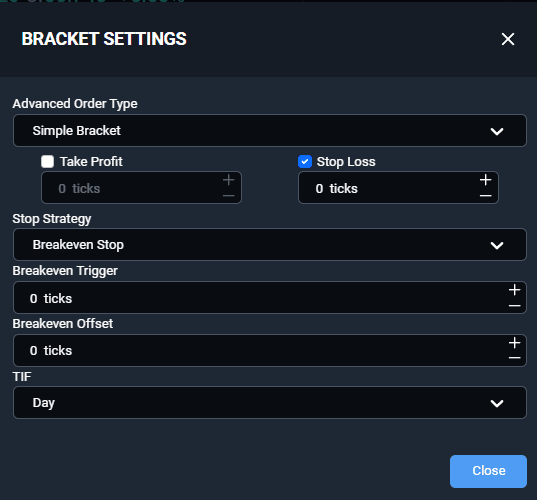
Looking to expand or collapse the Trading Bar order panel or the right-side order panel? Be sure to refer to the icons at the top right corner of your chart within the price axis.