Categories
About UsHow to get startedAccount AccessBrokers and TradingChartsScannersResearch ToolsCommunityStocksOptionsFuturesAlertsAdding & Removing Indicators - Mobile App
Adding indicators is easy and quick on the WealthCharts Mobile App!
To Add Indicators to your charts, simply follow the instructions below:
1. Click on the WealthCharts logo at the bottom of your screen in the Menu Bar.
2. After that, you will be on the Charts Page. Click on the graph icon located at the bottom of your screen. This is the Indicators button.
3. The Indicators Menu will slide up from the bottom of your screen.
4. You will see 5 categories appear. All, WealthCharts Exclusives, Trading Indicators, Marketplace, and My WealthScripts. These different folders will take you to the different indicators. You can also use the Search Indicators search bar if you are specifically looking for a particular indicator located at the top.
5. After tapping on the title of the indicator OR the check box, there will be a blue button at the bottom right that lights up allowing you to add the indicator to your chart. Tap anywhere at the top of your screen to exit the Indicator menu and to get back to your chart.
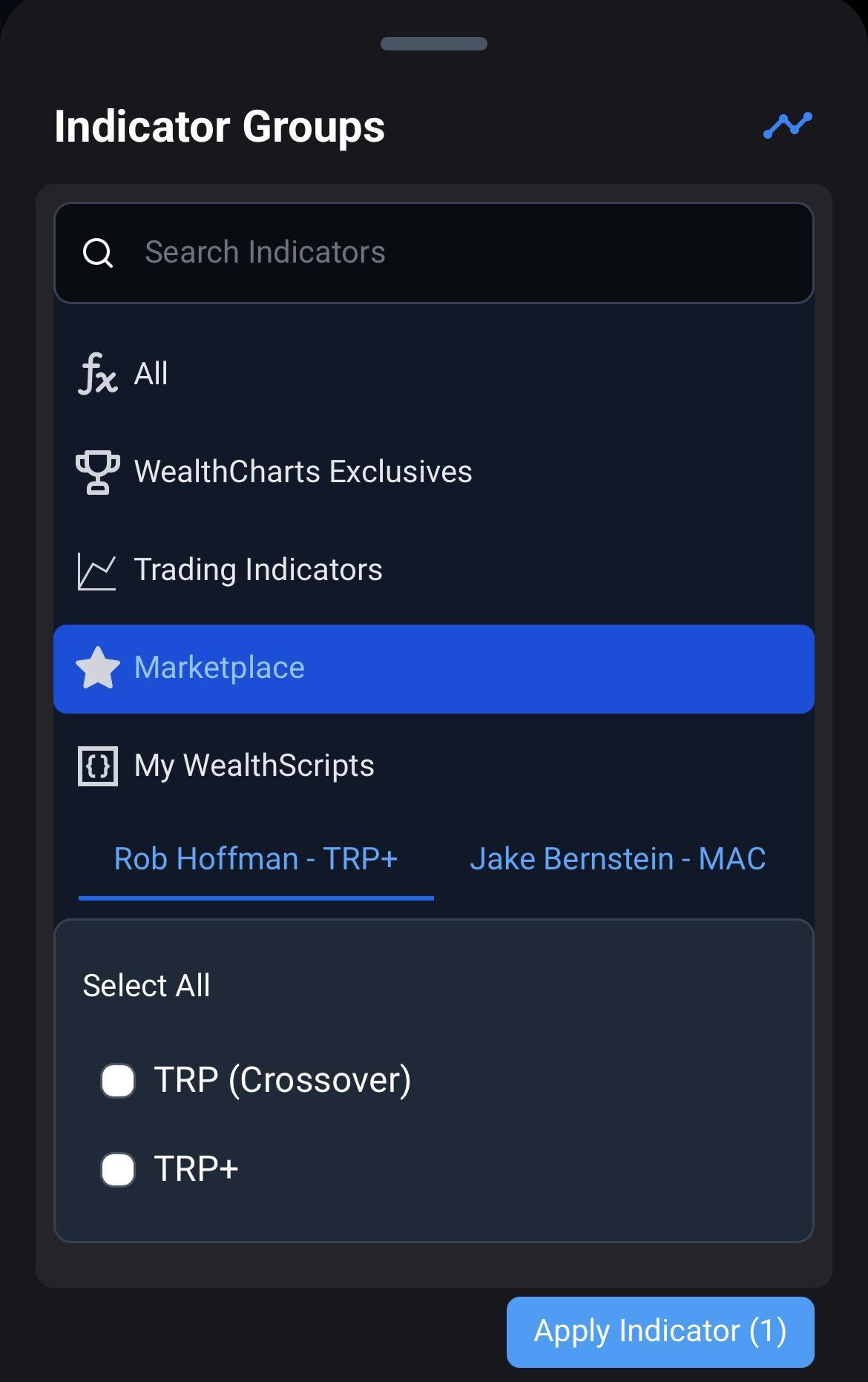
Removing Indicators
It's very easy to remove indicators from your chart as well. All you have to do is click on the Indicator button at the bottom of your screen, then swipe down to the bottom of the Indicator Groups menu and you will see a red Remove button which will clear each of your indicators on your chart.
Alternativelty, if you are looking to remove individual indicators, simply tap on the grey box with a "+" icon in it located at the top left corner of your chart. This will display each indicator that is currently on your chart. Tap the indicator title and three icons will appear. An eyeball to hide the indicator, a gear icon to change the parameters of the indicator, and an "x" icon to remove that single indicator from your chart. Additionally, you will want to look for the grey box with a "+" icon at the top left corner of each sub-graph indicator to remove them as well.