Categories
About UsHow to get startedAccount AccessBrokers and TradingChartsScannersResearch ToolsCommunityStocksOptionsFuturesAlertsScanner Alerts for Mobile
Stay informed without staying glued to your screen. Receive real-time alerts the moment your criteria are met.
To find the Scanner Alerts feature on your WealthCharts Mobile App, simply locate the Tools page by tapping the 4-Squares icon at the bottom of your screen. On that page, swipe down until you see Scanner Alerts underneath Market Tools.
When the component opens, you will see a setup similar to the image below. Follow the number system underneath the image to learn about each part of the Scanner Alerts feature.

1. Create Alerts allows you to create new Scanner Alerts for your account. In the menu, you will need to select the specific scanner you wish to use. After that, select the symbols, timeframes, and then the conditions that correlate with the scanner to create your alert. Once you’re done, choose if you wish to be alerted in the Desktop version of WealthCharts, SMS, or via Email!
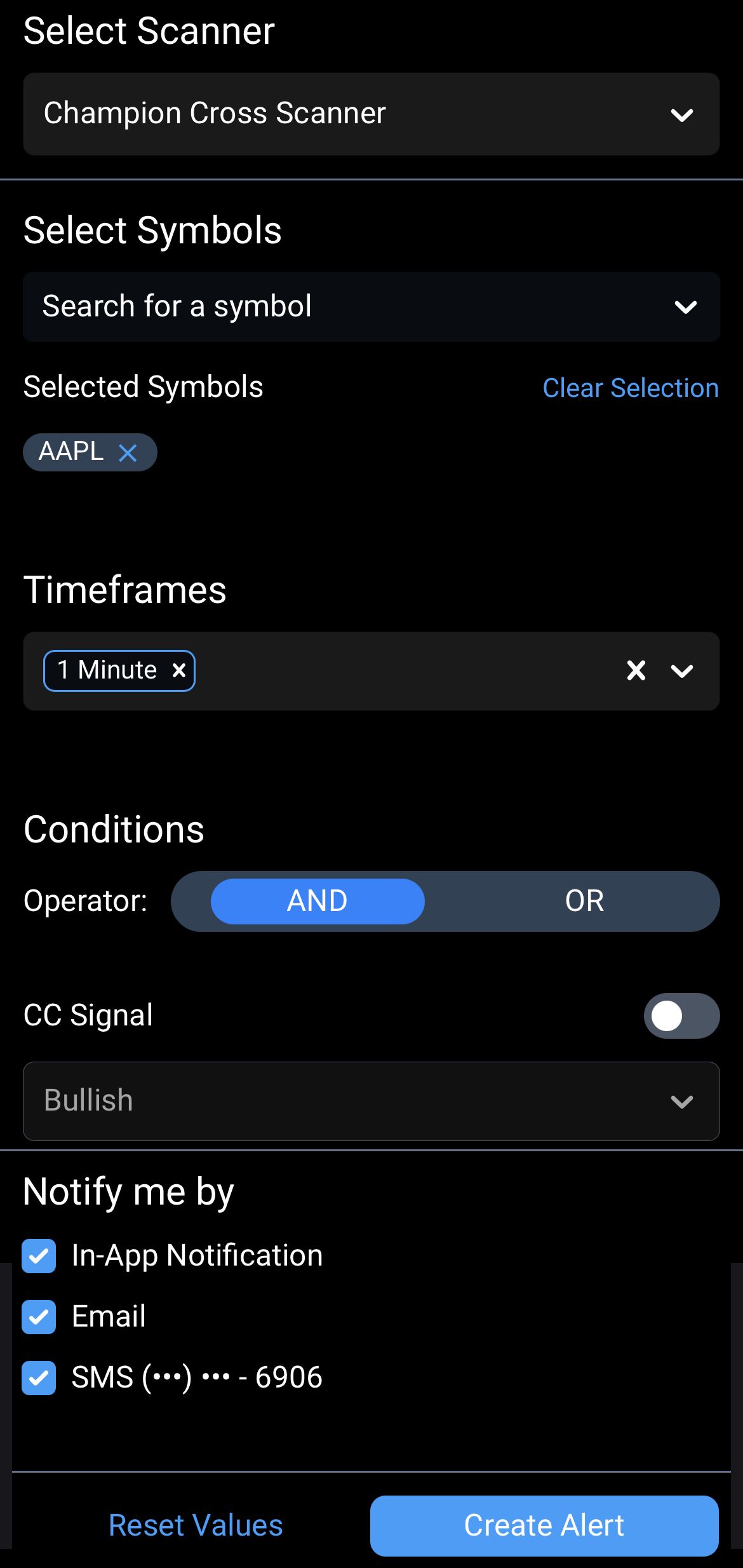
2. The red Delete Alerts button allows you to Delete All Alerts, Delete Triggered Alerts, and Delete Active Alerts.
3. The next four drop-down fields are filtering and sorting functions to allow you to easily view the list in case you have a large list of either active or triggered alerts. You can filter by scanner, alerts, symbols, or timeframes.
4. This is the list where your Active or Triggered Alerts are. You can see the symbol, scanner, the conditions you gave the alert, when you made it, or when it got triggered. If you tap the row of the symbol, it will take you to a chart!
5. This counter helps you keep track of the limit of Active Scanner Alerts you have in your account. When an active alert becomes triggered, that count will go down each one.