Categories
About UsHow to get startedAccount Settings
To customize personal preferences for your WealthCharts account, click on the Settings icon (Gear) in the top right corner and then select User Preferences. The Account Settings menu will show you User Preferences, Favorites Toolbar, Public Information, Private Information, and Account & Billing.
When Account Settings first appears, you will see the User Preferences section, where you have multiple settings you can adjust for your account. You have Default Chart Timeframe, Data Refresh Speed, Default Chatroom, Default Option Contract Quantity, Account Masking, and Default Symbol. When you change the default chart timeframe, every new chart you load onto your screen will be the timeframe you set it to be. When you adjust the Data Refresh speed, you can adjust it from Slow, Normal, Fast, and Fastest. Be warned, if you change it to Fast or Fastest, this will result in higher than normal CPU usage. The refresh speed setting changes the data refresh rate for Watchlists, Trading DOM, Chart Pricing, and more. Setting the default chatroom means that each time you log back into the platform or load a new Chatroom, it will prompt you to the room of your choice.
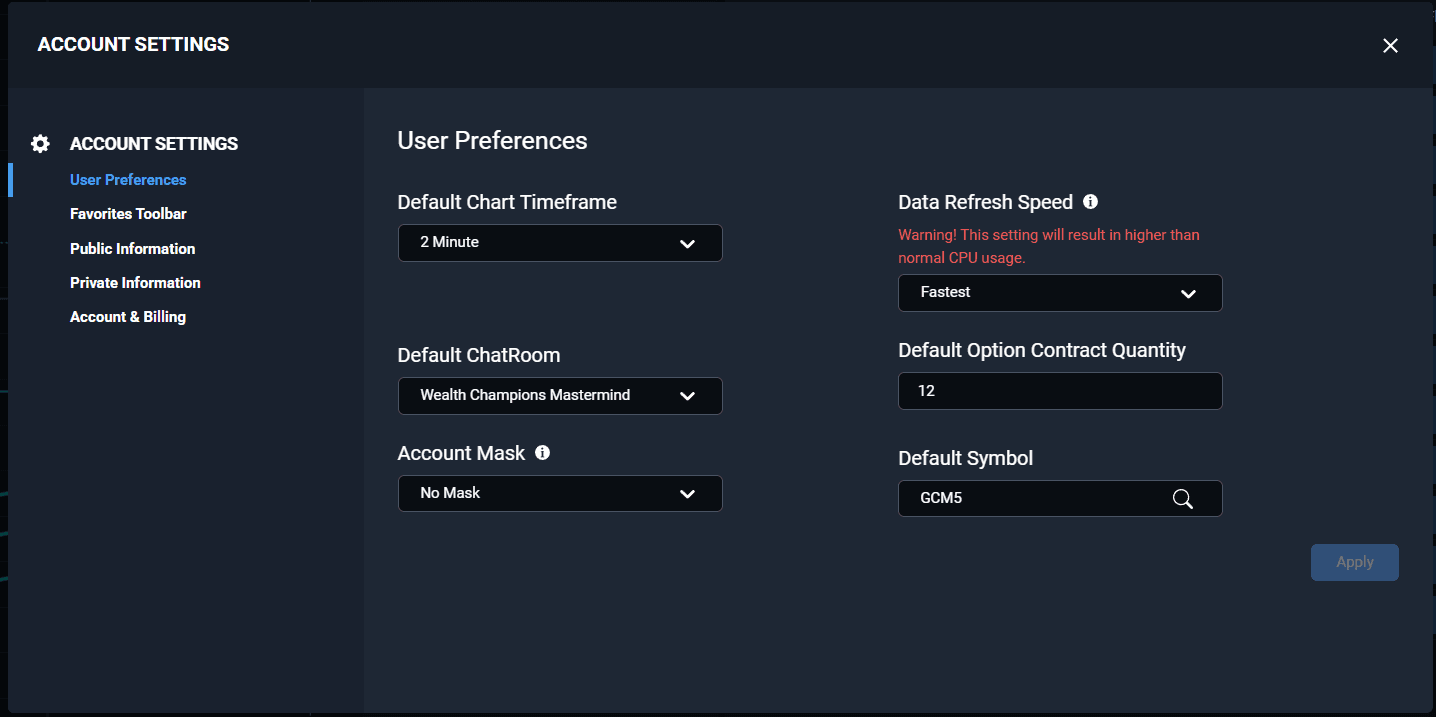
The next section is called the Favorites Toolbar. When you click the option you will be taken to a menu with two sets of boxes. The left side box are all of the tools that can be entered into the Favorites Toolbar. The right side box is the list of tools that are currently on your toolbar. Double left-click any tool on any box to move it to the opposing side. After you are finished, hit the blue "Save" button at the bottom right corner of that modal. Look to the right side of your platform and you will see new acronyms with the new shortcuts you've just changed.

In the Public Information page. This is what your WealthThoughts Profile looks like when you are in the Chatrooms or in the WealthThoughts feature posting ideas or commenting. When other members click on your Username, it will pull up a WealthThoughts profile showing your profile picture, username, location, X, Facebook, and Website media handles. If you leave these text fields blank, they will not appear on your profile. If you make any changes to your Public Information, be sure to click the save button at the bottom right corner.
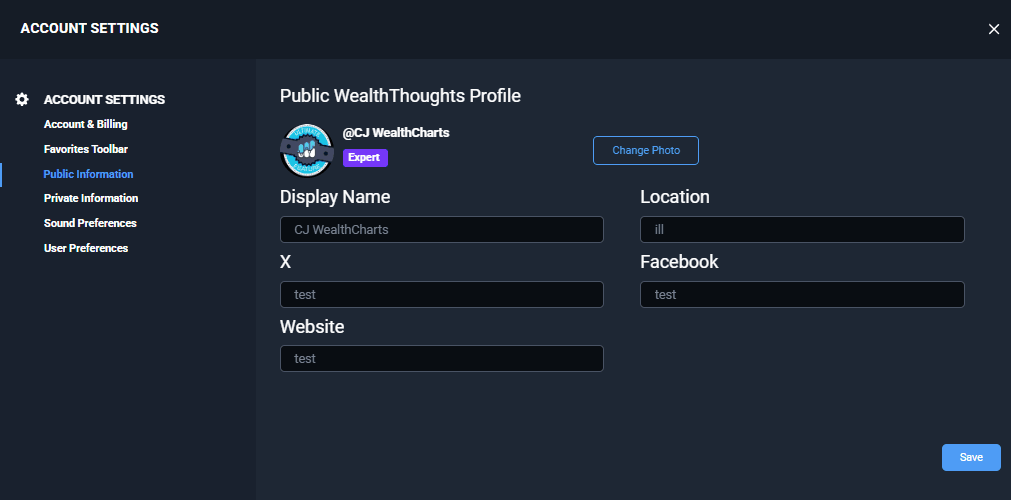
The next page is the Private Information section and this will show you your First Name, Last Name, Email Address, and Phone Number associated with the account. If you have not entered in your own phone number for the platform, there will be a "Add Phone Number" button for you to select. You will also see the Payment Account, your Next Payment due for your WealthCharts subscription, an area to update your password, and your current membership status! At this time you cannot change the name and email address

In the Account & Billing section, you can see your current membership, your renewal, and your level of Futures Data you are subscribed to. This is where you can also update your payment information online for your upcoming renewal.
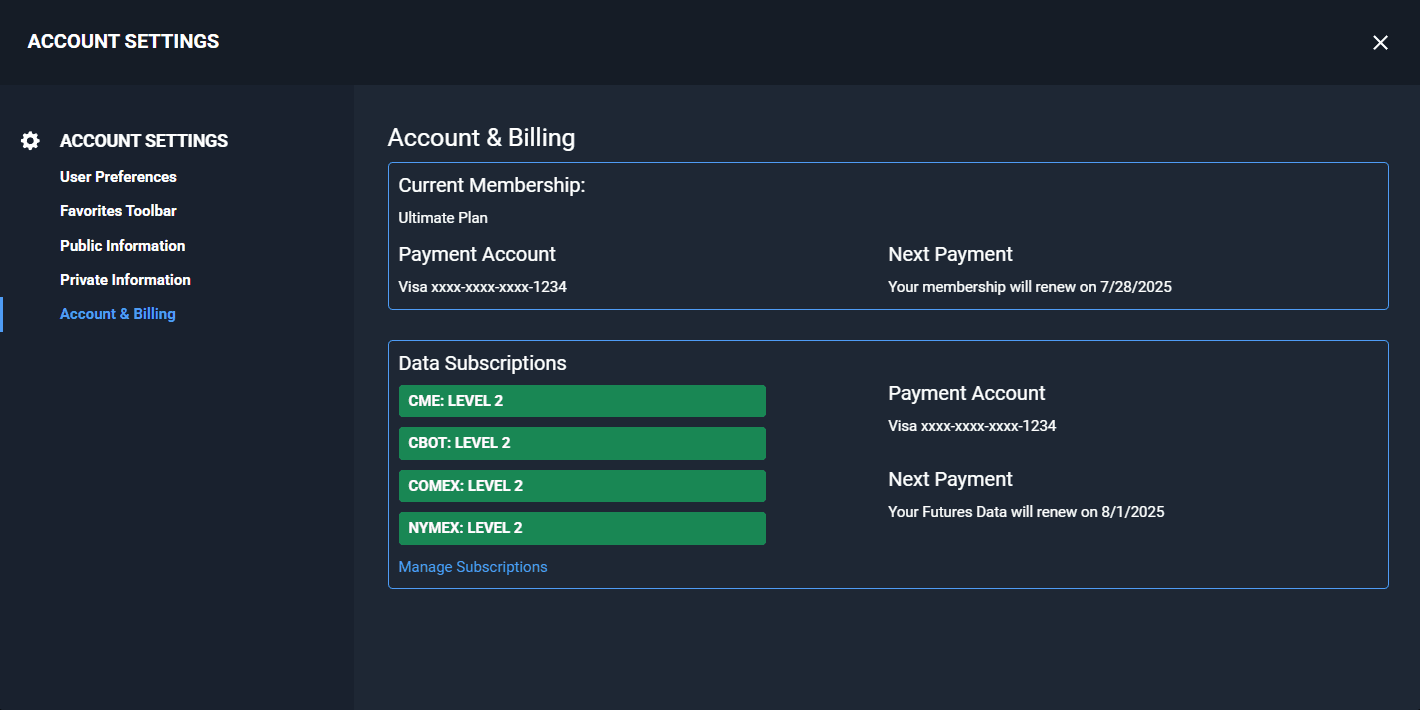
To see Account Settings modal in action, click the video below to learn more: