Categories
About UsHow to get startedAccount AccessLogging into your Tradier account
Tradier Brokerage offers simplified pricing that meets the demands of active traders. Their web-based trading platform provides active traders with the resources and tools they need to stay on top of the markets.
To use Tradier on WealthCharts, the first step that you will want to make is to create and fund your account through Tradier. Once they have given you confirmation that your account has been made, they will send you a set of credentials for 3rd party platforms. That's what you'll want to use for WealthCharts! ✅
If you have opened a Paper Trading account with Tradier and wish to log into it through WealthCharts, you will want to log into your Tradier dashboard by going to dash.trader.com and then clicking on this next link: dash.tradier.com/settings/api. You will see a menu on the left-hand side. Select the option that says "API Access" and then scroll to the bottom where it says "Acces Token"

1. Log into WealthCharts by going to app.wealthcharts.com
2. After you have logged in, click on the "Broker / Data Sources" button at the top of your platform
3. When you get to the Link Broker / Data Source menu, you will be greeted with a few options so be sure to select the Tradier option
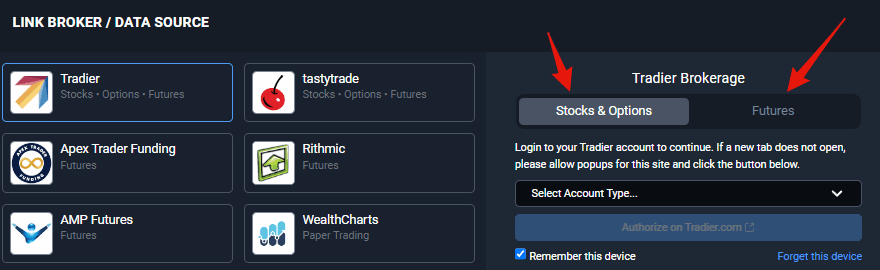
4. Enter your credentials and information on the right side of the menu. This is usually the username and password that Tradier provided to you
5. Click the blue Login button
6. After successfully logging in, you should see a green dot by Tradier at the top-right area of your platform
Looking to make a Tradier account or learn more? Go to their website at https://tradier.com/platforms/wealthcharts to get started!
Troubleshooting tip: Having troubles logging in? Be sure to check that your username and password is entered correctly. The credentials are case-sensitive so be sure to check for the caps-lock! You can also refresh your web browser as another way to try logging in again.