Categories
About UsHow to get startedAccount AccessBrokers and TradingChartsScannersResearch ToolsCommunityStocksOptionsFuturesAlertsOrder Panel
To access the Order Panel, simply go to the Charts page and select the blue Trade button at the bottom or top right corner of your screen. After that, you will see the screen below:
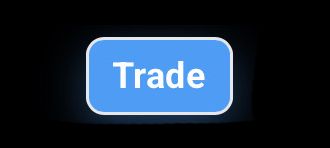

If you are utilizing Apex Trader Funding, you can easily switch between different accounts by selecting the account drop-down located at the top of the Order Panel.
By default, the order panel is set to Market orders. Simply tap the Limit or Stop orders if you wish to enter those kinds of orders and a price field will appear for you to modify. Towards the bottom of the order panel, you will see Flatten, Reverse, or Cancel All buttons to modify your positions.
The paper and magnifying glass animation will change to a list of orders if there are any open orders outstanding on the chart that is pulled up.