Categories
About UsHow to get startedAccount AccessBrokers and TradingChartsScannersResearch ToolsCommunityStocksOptionsFuturesAlertsSettings
To get to tutorials or see your account information, click on the Settings icon located at the bottom right corner of your app on the Main Menu.
In the Settings Page, you will see the different information listed below:
-Your WealthCharts Profile Picture
-Your full name
-The email address you use to log into your WealthCharts account
-Location
-The ability to change between Light Mode and Dark Mode
You can also select different languages to use in the WealthCharts Mobile App! As of right now, English and Spanish are available.
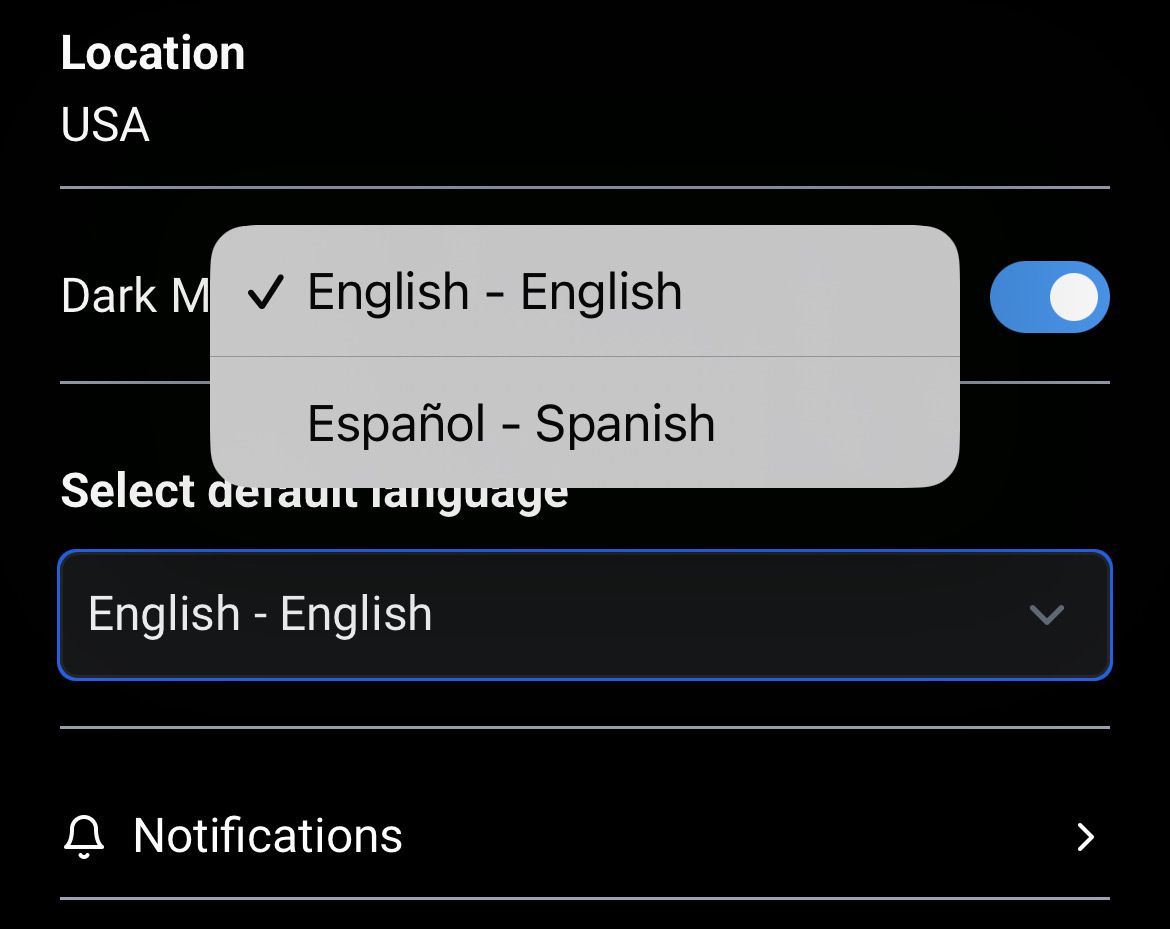
In the Settings page, you can also modify your Notification settings. Be sure to have push-notifications enabled for the WealthCharts Mobile App on your device so you don’t miss out on any important livestream and market alerts you may have set up!
You have the ability to toggle on or off different notifications, such as:
-Announcements
- Live Streaming Events
-Price Alerts
-Scanner Alerts
-Other Notifications
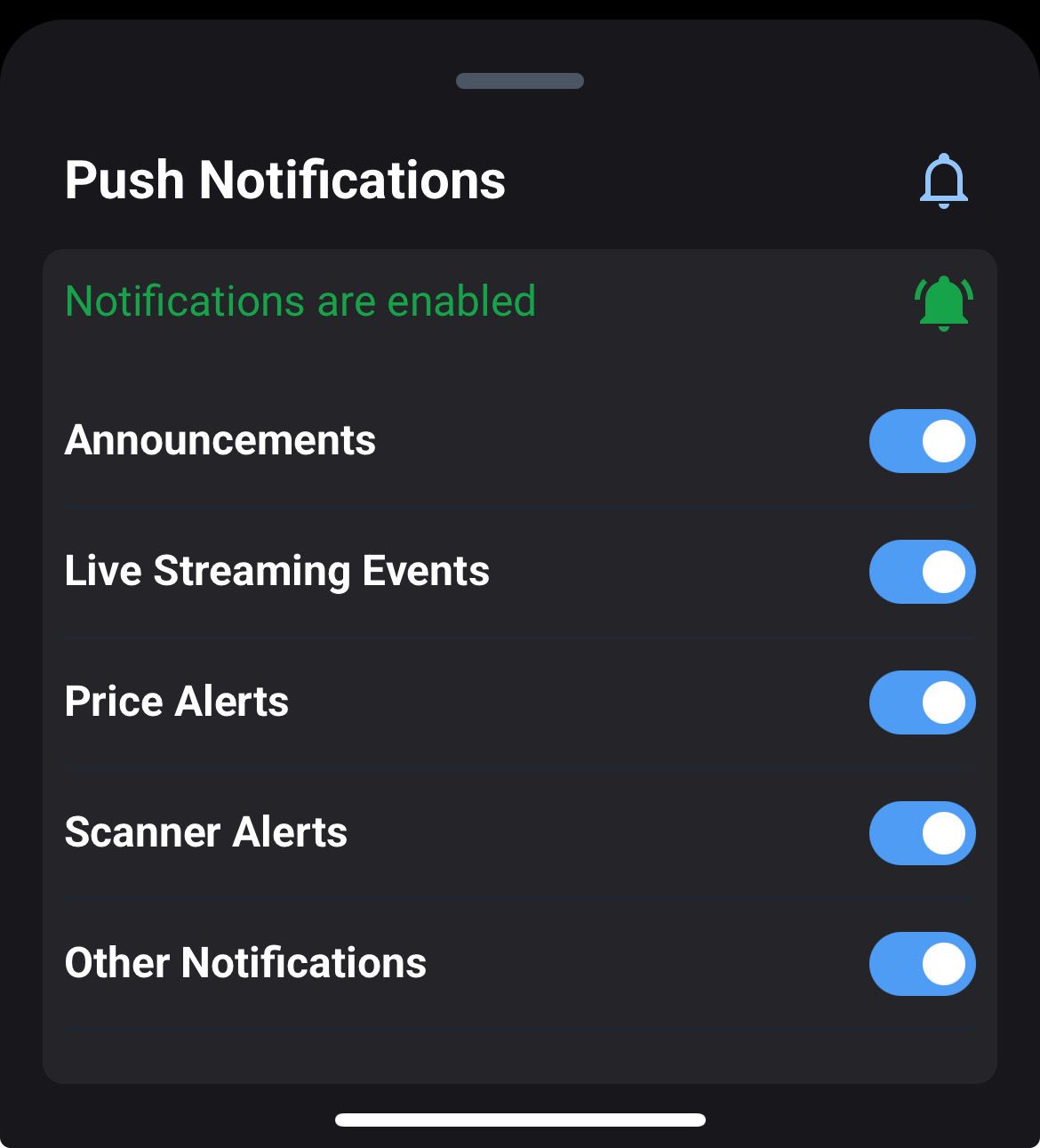
Selecting Help Center takes you to the WealthCharts Knowledge Base where you can read more articles about the WealthCharts Mobile App or the Desktop version!
When you tap About, this is where you can see what version of the App you're running. If you're contacting Customer Service, they may ask what version you're on so that they can assist further!
The red Log Out button at the bottom allows you to log out of your account and takes you back to the WealthCharts Login screen.
